Fix Corrupted Word File Online (Too Easy)
Microsoft Word is a powerful tool for document creation and editing, widely used by students, professionals, researchers, and businesses around the globe. Its .doc and .docx file formats have become a universal standard for word processing. However, like all digital files, Word documents are not immune to corruption. File corruption can occur for many reasons sudden shutdowns, virus infections, transfer errors, or even software bugs leading to situations where a document becomes unreadable, refuses to open, or displays strange characters and formatting.
Symptoms of a Corrupted Word Document
Word refuses to open the file and displays an error message.
The document opens but appears blank or missing large chunks of content.
Strange symbols, formatting issues, or gibberish text is shown.
Error messages such as “Word cannot open the file because the file format does not match the file extension” or “The file is corrupted and cannot be opened.”
Frequent crashing of Microsoft Word when trying to access the file.
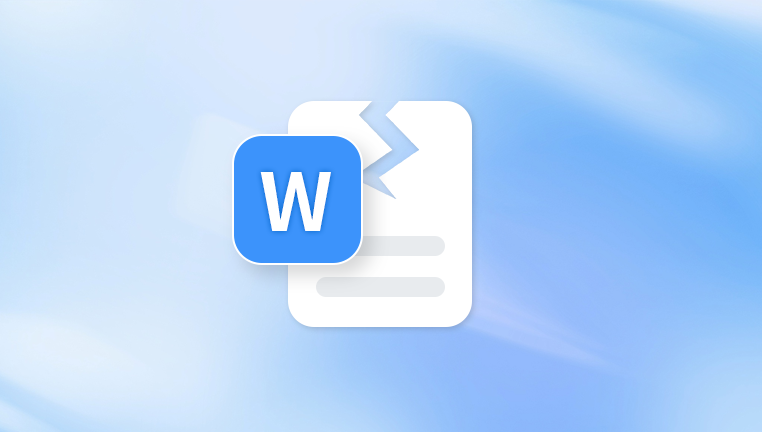
These symptoms indicate that part of the file’s code is unreadable or misaligned with what Microsoft Word expects to process.
Common Causes of Word File Corruption
Several scenarios may lead to a Word file becoming corrupted:
Power interruptions during the saving process.
Improper system shutdown or forced application closure.
Bad sectors on the hard drive or storage device.
Transfer issues while copying files from one location to another.
Software conflicts during editing or saving.
Virus or malware attacks that alter file contents.
Unsupported add-ins or outdated Office versions.
Understanding these causes can help you prevent corruption in the future and select the most suitable repair method.
Preparing Before Online Repair
When you discover a corrupted Word file, the first step is not to panic. Instead, take a few precautionary measures:
Create a backup copy of the corrupted file. This ensures that the original document remains untouched during the repair process.
Check file extension and compatibility. Make sure the file is indeed a .doc or .docx and is being opened with a compatible version of Microsoft Word.
Try to open the file locally in another version of Word or using a different system before resorting to online tools. Sometimes a newer version of Word may be able to recover content more easily.
Once you’ve taken these initial steps, you can explore online methods for repairing the file.
Using Online Tools to Fix a Corrupted Word File
The internet offers a wide range of free and paid services that can scan, repair, and recover Word documents. These tools typically require you to upload the corrupted file, after which the service attempts to restore its structure and recover readable content.
How Online Word Repair Tools Work
Online Word repair services typically function as follows:
You upload the damaged Word document via a secure interface.
The service scans the file’s structure and content for inconsistencies.
Errors are corrected using proprietary algorithms or formatting templates.
The recovered content is displayed as preview or downloaded as a repaired Word file.
These services are useful for users who don’t have access to advanced recovery software or lack technical knowledge.
Step-by-Step Guide: Fixing a Word File Online
Step 1: Identify a Reliable Online Repair Service
There are several web-based services that offer Word document repair. To choose the best one, consider:
File size limits
Supported formats (.doc and .docx)
Security measures (encryption, file deletion policy)
Whether the service is free or paid
User interface clarity
Avoid shady or unfamiliar sites. Reputable options usually provide transparent privacy policies and customer support.
Step 2: Upload the Corrupted Word Document
Navigate to the selected repair website. Locate the upload section, usually labeled “Select File” or “Upload Document.” Browse your local storage and choose the corrupted Word file. Some platforms also allow drag-and-drop functionality.
Make sure you have a stable internet connection during upload to prevent further corruption.
Step 3: Start the Repair Process
Once uploaded, the platform will prompt you to begin the repair. Click the appropriate button, often labeled “Repair” or “Start Repair.”
During this process, the tool analyzes file structure, metadata, content headers, and XML configuration (for .docx files), identifying and attempting to fix the corrupted portions.
Step 4: Preview or Download Recovered Content
After processing, many tools allow you to preview the recovered content to check whether the repair was successful. If you’re satisfied with the results, proceed to download the repaired document.
In some cases, full recovery may only be available via paid access, especially with more sophisticated platforms.
Step 5: Open and Save the Repaired Document
Open the downloaded file using Microsoft Word or another compatible editor. Review the content thoroughly to ensure no data is missing or out of order. Once confirmed, save the file with a new name to prevent confusion with the original corrupted version.
Online Repair Tools: Features to Look For
If you need to use online Word repair frequently or want the best results, consider tools with the following features:
Supports both .doc and .docx formats
Free previews before downloading
No data storage after use
Secure file handling with HTTPS encryption
No software installation required
Fast processing time
Bulk repair options for multiple files
These features enhance the convenience, safety, and effectiveness of your repair experience.
Alternative Online Recovery Methods
If your file is severely corrupted or online repair fails, consider using alternative online approaches to extract or recover content.
1. Use Google Docs to Open the File
Google Docs can sometimes open files that Word cannot.
Upload the corrupted Word document to Google Drive.
Right-click and select “Open with > Google Docs.”
If successful, you’ll see the content displayed.
Save a copy in Google Docs or download as a new Word file.
2. Try Online File Conversion Services
Some online converters may partially open and convert a damaged Word file into another format (PDF, TXT, RTF), allowing you to salvage the content.
Upload your file to a trusted online converter.
Choose the desired format.
Convert and download the new file.
This method might not retain formatting but can be useful for text recovery.
Pros and Cons of Fixing Word Files Online
Advantages:
No installation required: Everything is done through your browser.
Accessibility: Use it from any device or platform.
Ease of use: Beginner-friendly with minimal steps.
Speed: Many services complete repair within minutes.
Disadvantages:
Privacy risks: Sensitive files are uploaded to external servers.
File size limits: Some tools restrict the maximum file size.
Inconsistent results: Not all corrupted files can be recovered fully.
Limited formatting recovery: Some advanced elements like tables, images, or styles may be lost.
It’s important to weigh these pros and cons, especially if you’re dealing with confidential or critical information.
Best Practices After Repair
Once you’ve successfully repaired your Word document, adopt these practices to prevent future issues:
Save and Backup Regularly
Use auto-save and version history features. Backup your documents on cloud platforms like OneDrive, Dropbox, or Google Drive.
Use Reliable Storage Devices
Avoid using damaged or unverified USB drives. Always eject devices safely and keep your hardware in good health.
Update Microsoft Office
Ensure your Office installation is up to date. New versions often include fixes that prevent common corruption errors.
Avoid Forced Shutdowns
Close Word and save files properly before shutting down your device. Sudden power loss is a major cause of corruption.
Use File Recovery Software as a Secondary Option
If online repair fails, consider advanced recovery software that offers deep scanning and repair features for Word files.
When to Seek Professional Help
If your Word document contains irreplaceable data (such as legal records, research papers, or confidential reports) and online tools have failed, it may be time to consult a data recovery expert.
Professional recovery services can:
Perform byte-level analysis on the file
Recover content from damaged storage devices
Extract data from temporary files or backups
Though typically more expensive, they offer a higher chance of success for complex cases.
Dealing with a corrupted Word file can be stressful, especially when it holds valuable content. Fortunately, there are reliable online tools and methods that can help restore your document without requiring technical expertise or software installation.
From uploading your file to an online repair service to leveraging platforms like Google Docs and file converters, you have several options to recover your data quickly and effectively. While no method can guarantee 100% recovery, the right combination of tools and practices can significantly improve your chances.
More importantly, by understanding the causes of file corruption and taking preventive steps, you can avoid encountering similar issues in the future. Whether you're a student, professional, or business user, having a strategy for handling corrupted files ensures you're always prepared when digital mishaps occur.

