How to fix corrupted files on windows 10
Corrupted files are a common but frustrating issue for Windows 10 users. Whether the corruption stems from a system crash, power failure, virus attack, or improper shutdown, the result is the same a file or system component becomes unreadable or unusable.
File corruption happens when data within a file becomes scrambled or incomplete. When a program attempts to read a corrupted file, it may crash or produce an error message. Corruption can affect system files, application files, documents, images, or even entire disk partitions.
Some of the most common signs of file corruption include:
Applications crashing or refusing to open
System error messages like "The file or directory is corrupted and unreadable"
Missing icons or strange behavior in Windows
Unusual system slowdowns or unresponsiveness
Blue screen of death (BSOD) errors
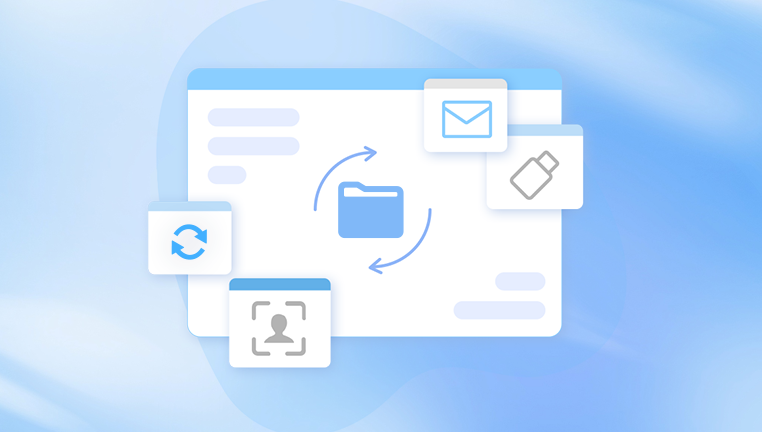
The sooner corruption is addressed, the more likely it is that you can recover your files or prevent additional damage. Let's dive into the different ways to repair corrupted files.
Use the System File Checker (SFC)
Windows 10 comes with a powerful command-line tool called System File Checker (SFC). This tool scans protected system files and replaces corrupted or missing ones with correct versions.
Steps to run SFC:
Press Windows + X and select Windows PowerShell (Admin) or Command Prompt (Admin).
In the command window, type:
bash
CopyEdit
sfc /scannow
Press Enter and wait for the scan to complete. This may take 10–30 minutes depending on system performance.
After the scan, the results will be displayed. It may say one of the following:
No integrity violations found
Found corrupt files and successfully repaired them
Found corrupt files but was unable to fix some
If the SFC tool reports that it couldn't fix all corrupted files, proceed to the next step with the DISM tool.
Use DISM to Repair the Windows Image
Deployment Image Servicing and Management (DISM) is another powerful tool used to service and prepare Windows images. When SFC cannot repair files, DISM can often restore the underlying system image.
Steps to run DISM:
Open Command Prompt (Admin) or PowerShell (Admin).
Type the following command:
swift
CopyEdit
DISM /Online /Cleanup-Image /RestoreHealth
Press Enter. This process may take several minutes depending on system health and internet connection (DISM may download files from Microsoft servers).
After completion, run the sfc /scannow command again to confirm that all corrupted files have been repaired.
Use Windows Error Checking for Disk Errors
File corruption can result from issues with your hard drive or SSD. Windows includes an Error Checking utility (essentially a GUI version of the chkdsk command) that scans and repairs file system issues on your drives.
To use it:
Open File Explorer.
Right-click the drive you suspect has errors (e.g., C:) and select Properties.
Go to the Tools tab.
Under Error checking, click Check.
If errors are found, choose Scan and repair drive.
Restart your computer if prompted.
Alternatively, you can run the chkdsk command manually:
bash
CopyEdit
chkdsk C: /f /r /x
/f fixes errors
/r locates bad sectors
/x forces the drive to dismount
If it's the system drive, you’ll be asked to schedule the scan for the next reboot. Agree and restart your PC.
Restore from a Backup
If you've previously backed up your system using Windows Backup or another backup tool, restoring corrupted files from a known-good backup is often the fastest and most reliable fix.
Restore files from File History:
Open Control Panel and navigate to File History.
Click Restore personal files on the left.
Browse or search for the file you need.
Select the version you want and click the green Restore button.
If you're using a third-party backup solution like Acronis, Macrium Reflect, or EaseUS, open that application and follow its steps to restore data.
Use Windows System Restore
System Restore allows you to roll your computer back to a previous state when it was working properly. It doesn’t affect personal files but can fix system-related corruption.
To perform a System Restore:
Press Windows + S and type Create a restore point. Open it.
In the System Properties window, click System Restore.
Click Next, select a restore point, and click Next again.
Review your choice and click Finish.
Your PC will restart and restore the system to that point. If the corruption is recent and the restore point is from before the issue began, this may solve the problem entirely.
Try File Recovery Software
Panda Repair
Corrupted files on Windows 10 can lead to frustrating issues programs may crash, documents might not open, and system performance can deteriorate. Fortunately, Panda Repair offers an efficient and user-friendly solution to repair corrupted files and restore system stability with minimal effort.
Panda Repair uses intelligent scanning algorithms to locate damaged or unreadable files deep within your system. Whether it’s a corrupted Word document, a broken video file, or damaged system components, Panda Repair quickly identifies the issue and begins the recovery process. Its advanced file reconstruction engine can rebuild missing or distorted data segments, giving your files a second life—even if they appear completely unusable.
One of the key strengths of Panda Repair is its simplicity. With a clean, intuitive interface, even users with limited technical knowledge can navigate the repair process with ease. After launching the software, users can select the corrupted file or scan an entire drive. Once the scan is complete, Panda Repair presents a list of affected files and offers one-click repair options.
Beyond individual files, Panda Repair can also help resolve deeper Windows 10 issues caused by system file corruption. It works alongside the system’s native repair tools, enhancing their effectiveness and bridging the gaps that built-in utilities sometimes miss.
To use recovery software effectively:
Download and install the tool on a different drive from where your corrupted files are located. This avoids overwriting the data.
Launch the program and scan the drive containing the corrupted files.
Preview the recoverable files and restore them to a safe location.
These tools are often useful for media files like photos, videos, and documents that may have become unreadable or deleted due to corruption.
Repair Microsoft Office Documents
Corrupted Word, Excel, or PowerPoint files can sometimes be fixed using Microsoft Office's built-in repair features.
For Word or Excel:
Open the application (e.g., Word).
Click File > Open, then locate the corrupted file.
Click the dropdown arrow next to the Open button and select Open and Repair.
Follow the prompts to recover the document.
If this doesn't work, try copying the content to a new document by opening it in a text editor (like Notepad) or importing it into another program.
Boot into Safe Mode and Repair
If Windows is unstable or won't boot properly, booting into Safe Mode can help you perform repairs without interference from background processes.
To enter Safe Mode:
Press Windows + R, type msconfig, and press Enter.
Under the Boot tab, check Safe boot and select Minimal.
Click OK and restart your PC.
Once in Safe Mode, rerun the sfc /scannow or DISM commands. Safe Mode uses minimal drivers and may allow repairs to complete more reliably.
Use a System Repair Disk or Recovery Drive
If your system won’t boot or is too unstable to repair from within Windows, a system repair disk or recovery USB drive can be invaluable.
To create a recovery drive:
Connect a USB drive with at least 8GB capacity.
Search for and open Create a recovery drive from the Start menu.
Follow the prompts to create the drive.
Boot from the recovery drive by selecting it in your BIOS or boot menu. From there, you can access troubleshooting tools like:
Startup Repair
System Restore
Command Prompt
System Image Recovery
These tools can help repair boot corruption or severe system file issues.
Reset This PC
If all else fails, Windows 10 offers a “Reset this PC” feature, which reinstalls Windows while giving you the option to keep or remove your files.
To reset Windows:
Open Settings > Update & Security > Recovery.
Under Reset this PC, click Get started.
Choose Keep my files (or Remove everything for a clean slate).
Follow the prompts to complete the reset.
This process reinstalls Windows and removes system corruption but preserves your personal files if you choose the first option. However, it's always wise to back up important data first.
Tips to Prevent Future File Corruption
Once you’ve resolved your current file corruption, take steps to prevent it from happening again:
Use a reliable antivirus and keep it updated to avoid malware.
Back up your data regularly to an external drive or cloud service.
Avoid abrupt shutdowns. Always shut down using the Start menu.
Invest in a UPS (Uninterruptible Power Supply) if you're in an area with frequent power outages.
Run disk cleanup and defragmentation periodically (on HDDs).
Use SSDs instead of HDDs for better durability and fewer mechanical failures.
File corruption can strike at any time, but maintaining a clean, updated, and well-backed-up system greatly reduces the risk of irreversible data loss.
File corruption can be inconvenient or even devastating depending on what’s affected—your operating system, programs, or important documents. Thankfully, Windows 10 offers a robust set of built-in tools like SFC, DISM, CHKDSK, and System Restore to help diagnose and repair corrupted files. When these aren't enough, third-party recovery tools or a system reset can provide a last line of defense. With proactive maintenance and proper backups, you can not only fix existing corruption but prevent future headaches altogether.

