How to repair corrupted excel file
Microsoft Excel is an essential tool in today’s digital world, widely used by individuals, businesses, and organizations for everything from basic budgeting to complex data analysis and financial modeling. Excel workbooks store vast amounts of data, formulas, macros, charts, and other critical information, making them invaluable. However, like any digital file, Excel spreadsheets are susceptible to corruption. A corrupted Excel file can result in lost work, inaccessible data, and significant setbacks.
Excel file corruption can happen for a variety of reasons. Knowing these can help you avoid the problem in the future and also understand what repair approach might be best.
Unexpected Shutdown or Power Failure:
If your computer crashes, loses power, or restarts unexpectedly while the Excel file is open or being saved, the file can become corrupted because it wasn't properly closed.
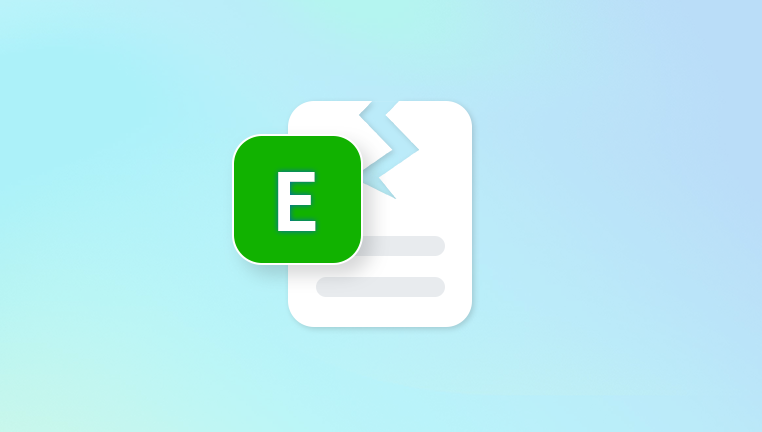
Improper File Transfer or Storage:
Copying, moving, or saving files to external drives, network locations, or USB sticks that have bad sectors or unstable connections can damage the file structure.
Large File Size and Complexity:
Very large Excel files, files with many formulas, embedded objects, pivot tables, and macros can become unstable, especially if the system resources are insufficient.
Virus or Malware Infection:
Malicious software can target Excel files, altering or deleting crucial parts of the file, which makes it unreadable.
Faulty Excel Add-ins or Third-party Plugins:
Sometimes, add-ins interfere with file saving or processing, leading to corrupted workbooks.
Software Bugs or Compatibility Issues:
Files saved in older Excel versions might become corrupted when opened or edited in newer versions or vice versa, due to incompatibilities.
Hard Drive or File System Errors:
Corruption in the file system or bad sectors on the hard drive can corrupt stored files, including Excel spreadsheets.
Signs Your Excel File Is Corrupted
The file refuses to open and triggers an error like “Excel cannot open the file because the file format or file extension is not valid.”
Excel crashes or freezes when you try to open the file.
The file opens but displays gibberish, incorrect characters, or scrambled data.
Parts of the workbook (sheets, charts, formulas) are missing or inaccessible.
Error messages such as “File not found,” “Unable to read file,” or “The file is corrupted and cannot be opened.”
Excel displays the file as blank or with a corrupted structure.
Sudden loss of formulas or links inside the workbook.
How to Repair a Corrupted Excel File
Below are a variety of methods to try, beginning with built-in Excel features and progressing to more advanced tools and services.
1. Use Excel’s Built-in “Open and Repair” Feature
Excel includes a native repair tool that can fix many corruption issues.
Steps:
Open Excel (don’t open the corrupted file yet).
Click File > Open.
Browse to the corrupted Excel file.
Click the file once to select it.
Instead of clicking Open directly, click the dropdown arrow next to the Open button.
Select Open and Repair.
Choose Repair to recover as much data as possible.
If Repair doesn’t work, choose Extract Data to recover values and formulas without formatting.
Notes:
This is usually the first and easiest method to try. It works well for minor corruptions and can save you from more complex recovery procedures.
2. Recover Unsaved or Previous Versions of the File
If corruption happened recently, you might be able to restore a previous version of the file or use AutoRecover.
Steps:
Open Excel.
Go to File > Info.
Click Manage Workbook.
Select Recover Unsaved Workbooks.
Browse the list of unsaved files and open the relevant one.
Save it immediately to a safe location.
If you have File History or System Restore enabled on Windows:
Right-click the corrupted Excel file in File Explorer.
Click Properties.
Go to the Previous Versions tab.
Select an older version and click Restore.
3. Open Excel in Safe Mode and Disable Add-ins
Sometimes Excel add-ins cause corruption or prevent files from opening.
Steps to start Excel in Safe Mode:
Press Windows + R to open the Run dialog.
Type excel /safe and press Enter.
In Safe Mode, try opening your corrupted file.
If it opens, go to File > Options > Add-ins.
Manage and disable suspicious or recently added add-ins.
Restart Excel normally and try opening the file again.
4. Use External File Repair Tools
Panda Repair
Encountering a corrupted Excel file can be stressful, especially when it contains important data. Panda Repair offers a fast, reliable, and easy-to-use online solution to repair your damaged Excel files without needing technical expertise.
Panda Repair supports all common Excel formats, including .xls and .xlsx. Whether your file won’t open, freezes Excel, shows errors, or loses data and formatting, Panda Repair’s advanced algorithms analyze and reconstruct the corrupted file structure to restore your spreadsheets with maximum accuracy.
Using Panda Repair is simple and secure. Just upload your corrupted Excel file through the intuitive web interface, and Panda Repair begins scanning immediately. Within minutes, you can preview the repaired data and download a fully restored file. The process requires no software installation and works across Windows, macOS, Linux, and even mobile devices.
One standout feature of Panda Repair is its ability to recover complex elements such as formulas, charts, pivot tables, macros, and cell formatting, which many basic repair tools miss. This ensures your file remains as close to the original as possible.
Data security is a top priority. Panda Repair uses encrypted connections for uploads and deletes files automatically after repair to keep your information safe.
5. Recover Data by Copying to a New Workbook
If the file opens but parts are broken, you may be able to salvage your data by copying.
Steps:
Open the corrupted Excel file.
Create a new blank workbook.
Copy all usable worksheets or data and paste them into the new workbook.
Save the new workbook under a different name.
This doesn’t fix the original file but can help recover important content.
6. Use Microsoft Excel’s “Text Import Wizard” for Data Extraction
If the workbook won’t open normally, try to extract the raw data:
Open a blank Excel workbook.
Go to Data > Get External Data > From Text.
Select the corrupted Excel file (you may need to change the file type filter to “All files”).
Use the Text Import Wizard to import and parse the data.
This works best for files with tabular data but will lose formulas and formatting.
7. Use VBA Macro to Extract Data (Advanced)
If you are comfortable with macros, you can use VBA to extract data from a corrupted workbook.
Example VBA code snippet:
vba
CopyEdit
Sub ExtractData() Dim wbSource As Workbook Dim wsSource As Worksheet Dim wbNew As Workbook Dim wsNew As Worksheet Dim i As Integer Set wbNew = Workbooks.Add Set wsNew = wbNew.Sheets(1) On Error Resume Next Set wbSource = Workbooks.Open("C:\Path\To\CorruptedFile.xlsx") If wbSource Is Nothing Then MsgBox "Cannot open file!" Exit Sub End If For i = 1 To wbSource.Sheets.Count Set wsSource = wbSource.Sheets(i) wsSource.UsedRange.Copy wsNew.Cells(1. 1) ' Add code to move to next worksheet in new workbook Next i wbSource.Close False MsgBox "Data extraction complete!" End Sub
This method requires coding skills but may recover data when other methods fail.
8. Repair Excel File Using Command Line (For Advanced Users)
Use Microsoft’s Office Configuration Tool (officec2rclient.exe) for repair, or for specific corruption, third-party tools like openpyxl or xlrd in Python to try extracting data programmatically.
Tips for Preventing Excel File Corruption
Prevention is always better than cure. Here are some tips to reduce the risk of corruption:
Save Frequently and Use AutoSave: Enable AutoSave or manually save frequently to minimize loss.
Avoid Editing Directly on Network Drives: Work locally and then copy files to shared/network locations.
Use Reliable Storage: Store files on reliable drives and regularly check them for errors.
Backup Regularly: Maintain backup copies, either locally or in the cloud.
Update Microsoft Office: Keep your Excel and Office suite updated with the latest patches.
Close Files Properly: Always close Excel files properly before shutting down your computer.
Limit Add-ins: Use only necessary and trusted add-ins.
Avoid Large Files: Split extremely large Excel files to reduce risk.
When to Contact a Professional Data Recovery Service
If your Excel file is critical and none of the above solutions work, professional data recovery specialists can assist. They have advanced tools and techniques that go beyond what consumer software can do, including recovering data from damaged drives or severely corrupted files.
Excel file corruption is common but not necessarily fatal. Whether you use the built-in “Open and Repair” tool, try to restore previous versions, use safe mode, or employ specialized third-party software, there are many options available to recover your data. Always remember to back up your files and practice good data hygiene to prevent corruption in the future.

