How to fix outlook file won't open
Microsoft Outlook is one of the most widely used email clients, not only in business settings but also for personal email management. Despite its popularity, users frequently encounter issues with Outlook files, particularly PST (Personal Storage Table) and OST (Offline Storage Table) files. These files store emails, contacts, calendar entries, and other crucial data. When an Outlook file won’t open, it can disrupt workflows, cause missed deadlines, and even result in data loss if not addressed promptly.
1. Outlook File Types
Before addressing the issue, it’s important to understand the main file types Outlook uses:
PST Files (Personal Storage Table)
Used in POP and IMAP accounts.
Stores all emails, contacts, and calendar items locally.
Can become corrupted if the file grows too large or is improperly closed.
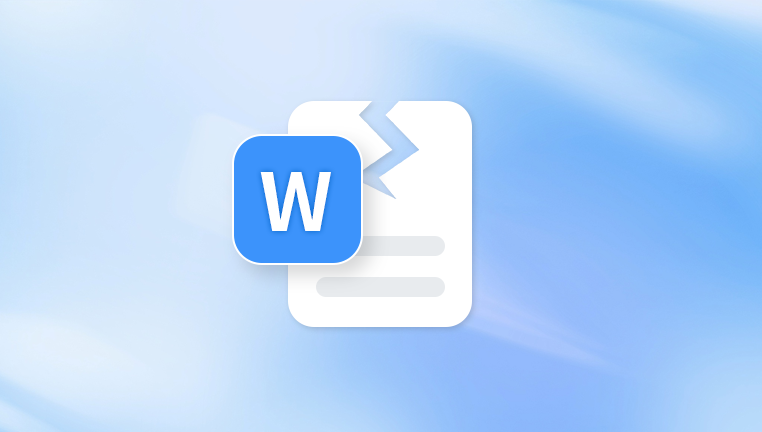
OST Files (Offline Storage Table)
Used with Exchange, Office 365. and Outlook.com accounts.
Provides offline access to emails stored on a server.
Can become inaccessible if synchronization fails or the server connection is disrupted.
Knowing whether your problem involves a PST or OST file helps determine the best recovery method.
2. Common Causes for Outlook Files Not Opening
Outlook files may fail to open due to various reasons:
File Corruption
PST files are prone to corruption, especially if they exceed recommended size limits (2GB for older versions).
OST files can become corrupted if the connection to the server is interrupted or if Outlook closes unexpectedly.
Outlook Version Compatibility
Older PST/OST files may not open in newer versions of Outlook without conversion.
File Location Issues
If the PST/OST file is stored on a network drive or external drive, access may be blocked due to permissions or connection issues.
Antivirus or Security Software Interference
Some antivirus programs lock files while scanning them, preventing Outlook from opening them.
Outlook Profile Issues
A corrupted Outlook profile can prevent any associated files from opening.
3. Preliminary Checks
Before attempting repairs, it’s wise to do some quick checks:
Restart Your Computer
Sometimes, a simple restart resolves file lock or temporary corruption issues.
Ensure Outlook is Closed Properly
Press Ctrl + Shift + Esc to open Task Manager and make sure no Outlook processes remain running.
Check File Location and Permissions
Make sure you have read/write access to the folder where the PST/OST file is stored.
Avoid storing Outlook files on external drives while attempting repairs.
Check for Software Updates
Updating Outlook can resolve compatibility issues.
Go to File → Office Account → Update Options → Update Now.
4. Using the Inbox Repair Tool (ScanPST)
Microsoft includes a built-in tool called ScanPST for repairing corrupted PST files.
Step-by-Step Guide:
Locate ScanPST
Usually found in C:\Program Files\Microsoft Office\root\OfficeXX\ where XX corresponds to your Outlook version.
Example: Office16 for Outlook 2016.
Open ScanPST
Double-click SCANPST.EXE.
Select the PST File
Click Browse and navigate to your PST file (default location: C:\Users\\Documents\Outlook Files\).
Start the Scan
Click Start. The tool will analyze the file for errors.
Repair the File
If errors are detected, click Repair.
Make sure Make a backup of scanned file before repairing is checked.
Open Outlook
After the repair, open Outlook to see if the file is accessible.
Tips:
Repairing large PST files may take a long time.
Repeat the scan if Outlook still cannot open the file.
5. Recreating the Outlook Profile
A corrupted Outlook profile can prevent files from opening. Recreating the profile often fixes the problem.
Steps:
Open Control Panel
Navigate to Mail → Show Profiles.
Create a New Profile
Click Add, give the new profile a name, and follow the setup wizard for your email account.
Set the New Profile as Default
Select Always use this profile, then choose the new profile.
Open Outlook
Outlook will create new data files associated with the new profile.
Import the old PST file if necessary: File → Open & Export → Open Outlook Data File → Select PST File.
6. Converting OST Files to PST
If an OST file won’t open, you can convert it to a PST using either Outlook’s export function or third-party tools.
Export OST to PST:
Open Outlook (using a working profile).
Go to File → Open & Export → Import/Export → Export to a file → Outlook Data File (.pst).
Select the folders to export (Inbox, Contacts, etc.).
Choose a location to save the PST.
Open the newly created PST in Outlook.
Note: Some third-party tools can recover data from inaccessible OST files if Outlook cannot open them.
7. Safe Mode
Sometimes, Outlook add-ins or extensions prevent files from opening. Running Outlook in Safe Mode disables add-ins.
Steps:
Press Windows + R, type outlook.exe /safe, and press Enter.
If the PST/OST opens, disable add-ins:
File → Options → Add-ins → Manage COM Add-ins → Go → Uncheck Add-ins → OK.
Restart Outlook normally.
8. Repairing Office Installation
Corruption in Outlook’s installation may cause file opening issues. Repairing Office can fix this:
Open Control Panel → Programs → Programs and Features.
Select Microsoft Office, then click Change → Repair → Quick Repair.
If the problem persists, try Online Repair (more thorough).
9. Checking for File Encryption or Password Protection
If the PST file is encrypted or password-protected, Outlook will not open it without the correct credentials. Ensure you:
Know the correct password.
Check with your IT department if it’s a corporate file.
Avoid using third-party password recovery tools unless you trust the source.
10. File Recovery from Backup
If repairs fail, restoring from a backup may be necessary:
Check for Windows Backup or File History.
Restore the latest working version of the PST/OST file.
Open Outlook and check for data consistency.
11. Advanced Solutions
For persistent issues:
Use Third-Party Recovery Tools
Panda Repair
Outlook is essential for managing emails, contacts, and calendars, but PST or OST files sometimes refuse to open. This issue can be caused by file corruption, oversized files, improper shutdowns, or synchronization problems. Panda, a trusted data recovery and repair tool, offers an efficient solution for fixing Outlook files safely and quickly.
Step 1: Identify the Problem File
Determine whether the file is a PST (used for POP or IMAP accounts) or an OST (used for Exchange or Office 365). The file is usually stored in Documents → Outlook Files. Make sure Outlook is closed before starting any repair.
Step 2: Launch Panda Repair
Open Panda and select Outlook Repair from the main menu. Panda automatically detects common Outlook file locations or allows you to browse manually to locate your PST or OST file.
Step 3: Scan the File
Once the file is selected, Panda will perform a thorough scan to detect corruption, missing data, or structural errors. The tool provides a detailed preview of recoverable emails, contacts, and calendar entries, so you can verify the data before repair.
Step 4: Repair and Save
Click Repair to restore the file. Panda ensures that the repaired PST or OST is fully compatible with Outlook. You can choose a new location to save the repaired file, preserving the original file as a backup.
Step 5: Open in Outlook
After repair, open Outlook and add the restored file:
File → Open & Export → Open Outlook Data File → Select Repaired File.
Panda simplifies Outlook repair, eliminating the risk of further corruption while recovering important emails and contacts. Regular backups and using Panda proactively can prevent future disruptions.
12. Preventing Outlook File Issues in the Future
Prevention is easier than repair:
Keep PST Files Small
Archive older emails to reduce file size.
Outlook 2013 and later support large PST files, but smaller files reduce corruption risk.
Use OST for Exchange Accounts
OST files sync with the server, providing a safer alternative to PST.
Close Outlook Properly
Avoid force-closing Outlook while PST/OST files are open.
Regular Backups
Periodically backup PST/OST files to an external drive or cloud storage.
Update Outlook and Windows
Regular updates reduce bugs and compatibility issues.
Run Antivirus and Malware Scans
Prevent malicious interference with Outlook files.
13. Troubleshooting Checklist
When Outlook files won’t open, follow this checklist:
Close Outlook and ensure no processes are running.
Check file permissions and location.
Try opening Outlook in Safe Mode.
Repair PST with ScanPST.
Recreate Outlook profile.
Export OST to PST if necessary.
Repair Office installation.
Restore from backup.
Use third-party recovery tools for severe corruption.
Outlook files that won’t open can be frustrating, but with careful troubleshooting, most issues can be resolved without data loss. From using built-in tools like ScanPST, recreating Outlook profiles, exporting OST to PST, to repairing Office installations, users have multiple options to restore access. Always maintain backups and follow preventive measures to minimize future risks.

