How can i recover data from a damaged hard drive
Hard drives, whether internal or external, are the primary storage devices for most computers and contain everything from personal photos and documents to critical business information. Damage to a hard drive can happen due to various reasons, including physical trauma, logical errors, malware, or mechanical failures.
Hard drives can be damaged in several ways, broadly classified into two categories:
Physical Damage:
This includes any mechanical or electronic failure inside the hard drive. Examples include:
Head crashes (where the read/write head contacts the platter surface)
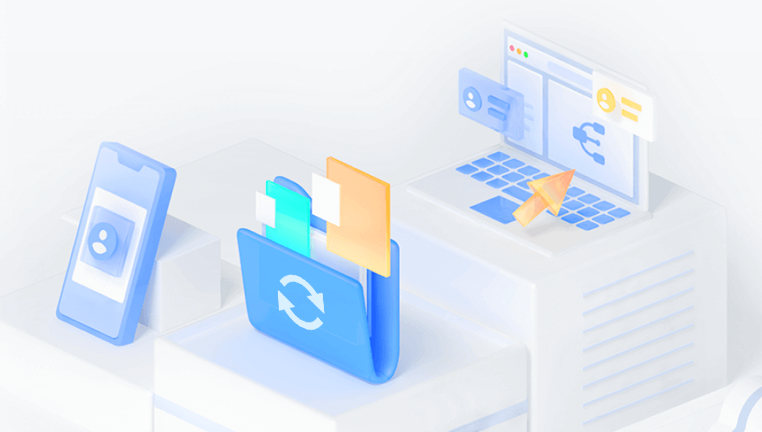
Motor failure
PCB (printed circuit board) failure
Physical impacts or drops
Water damage or fire exposure
Logical Damage:
This refers to corruption or deletion of data without any physical harm to the hardware. Examples include:
Accidental deletion or formatting
File system corruption (e.g., corrupted partition tables or boot sectors)
Virus or malware infections
Software glitches or OS crashes
Bad sectors causing unreadable data blocks
Understanding the type of damage your hard drive has suffered is essential because it dictates the recovery approach.
Signs Your Hard Drive Is Damaged
Detecting damage early can prevent further data loss. Common signs include:
The hard drive is not detected by the computer.
Strange noises such as clicking, grinding, or buzzing.
Slow performance or frequent freezing during file access.
Files or folders disappear or become inaccessible.
Error messages like “Disk not formatted,” “Drive needs to be formatted,” or “Sector unreadable.”
Blue screen errors or system crashes during boot.
If you experience any of these, avoid using the drive further and begin data recovery procedures promptly.
Step 1: Initial Assessment and Precautions
Stop Using the Drive Immediately: Continuing to use a failing hard drive risks overwriting recoverable data and worsening physical damage.
Check the Connections: Sometimes, a loose cable or faulty USB port may cause the drive to malfunction. Try different cables and ports.
Listen for Noises: If the drive is making clicking or grinding noises, it indicates severe physical damage. Avoid powering it repeatedly.
Avoid DIY Opening: Opening the hard drive outside a cleanroom environment can cause irreparable damage.
Step 2: Basic Troubleshooting
Test on Different Systems:
Connect the drive to another computer or use different operating systems (Windows, macOS, Linux) to verify if it is detected.
Use Disk Management Tools:
In Windows, open Disk Management (diskmgmt.msc) to see if the drive appears.
On Mac, use Disk Utility.
On Linux, use fdisk -l or lsblk commands.
Check for Driver or Firmware Issues:
Update or reinstall storage device drivers.
Check the hard drive manufacturer’s site for firmware updates.
Step 3: Logical Damage Recovery Techniques
If the drive is physically fine but data is inaccessible, these methods can help:
Using File Recovery Software
Many data recovery programs can restore deleted, formatted, or corrupted files from logical damage. Popular tools include:
Panda Repair
Panda Repair can be a useful tool to help recover corrupted files once you have extracted them. While Panda Repair itself is primarily designed to fix corrupted files like documents, images, and videos, it works best when used alongside data recovery software that can first retrieve files from a failing or damaged hard drive.
How Panda Repair Helps with Data from a Damaged Hard Drive
Repair Corrupted Files
Hard drives can suffer logical damage causing files to become corrupted and inaccessible. Panda Repair specializes in repairing the internal structure of these corrupted files, allowing them to open correctly without errors.
Compatible with Many File Types
It supports a variety of common file formats including DOC, DOCX, XLS, XLSX, PPT, PPTX, PDF, JPEG, PNG, and more. This makes it versatile for recovering important documents, spreadsheets, presentations, and photos.
User-Friendly Process
After using data recovery tools to copy corrupted files from the damaged hard drive onto a healthy storage device, Panda Repair allows you to easily load those files, repair them, and save the fixed versions for immediate use.
Works in Conjunction with Recovery Software
Because Panda Repair cannot extract files directly from damaged drives, it’s important to first use professional recovery software like Panda Repair . These tools scan the damaged hard drive, recover lost or corrupted files, and then you can use Panda Repair to fix those files.
Steps to Use Panda Repair for Damaged Hard Drive Data
Use data recovery software to retrieve files from the damaged hard drive.
Save recovered corrupted files onto a different drive.
Open Panda Repair and load the corrupted files.
Run the repair process.
Save the repaired files in a secure location.
Panda Repair is a valuable addition to the recovery process, especially when dealing with corrupted files recovered from damaged hard drives. Always recover files to a separate drive before repairing and avoid using the damaged drive to prevent further data loss.
How to use recovery software:
Connect the drive to your computer.
Install and run the recovery software (do not install it on the damaged drive).
Select the affected hard drive as the scan target.
Run a deep or full scan.
Preview and select files to recover.
Save recovered data to a different storage device.
Repair File System Errors
Run Windows Command Prompt as Administrator.
Use chkdsk X: /f /r (replace X with your drive letter) to check and fix errors.
On Mac, use Disk Utility’s First Aid function.
Be cautious, as repairing the file system might cause data loss if corruption is severe.
Recover Lost Partitions
If a partition is missing or deleted, recovery software like TestDisk can restore partition tables and make data accessible again.
Step 4: Handling Physical Damage
When the hard drive has physical issues, the recovery process becomes more complex.
Diagnosing Physical Damage
Clicking or Grinding Noises: Usually indicate head crashes or motor failure.
Drive Not Spinning Up: Could be motor or PCB failure.
Overheating: May suggest mechanical problems.
Professional Recovery Services
If the data is extremely valuable, avoid DIY attempts beyond basic checks.
Professional data recovery labs have cleanrooms and specialized tools.
They can replace damaged parts, repair firmware, and read data directly from platters.
Services are costly but offer the highest chance of successful recovery.
DIY Physical Fixes (Risky)
PCB Swap: Sometimes, swapping the PCB with an identical model can bring a drive back temporarily.
Freezing Method: As a last resort, sealing the drive in a bag and freezing it may temporarily restore function to read data.
Both methods carry risks and should be attempted only if data isn’t recoverable otherwise.
Step 5: Creating a Disk Image for Recovery
To protect data during recovery, it’s recommended to create a full disk image before working on the original drive.
Use tools like ddrescue (Linux) or specialized imaging software.
A disk image is an exact copy of the drive contents saved to another storage device.
You can perform recovery operations on the image, minimizing further damage to the original drive.
Step 6: Advanced Recovery Methods
Hex Editors: For expert users, manually searching and extracting data with a hex editor can sometimes rescue critical files.
Command-Line Utilities: Linux tools like dd, fsck, and photorec offer powerful recovery options.
RAID Recovery: If the drive is part of a RAID array, recovery requires specialized RAID reconstruction software.
Step 7: Preventive Measures and Best Practices
To minimize data loss risk in the future:
Regular Backups: Maintain backups on external drives or cloud storage.
Use Reliable Hardware: Invest in good-quality hard drives.
Avoid Physical Trauma: Handle drives carefully and use surge protectors.
Safely Eject Drives: Always eject external drives properly before unplugging.
Monitor Drive Health: Use S.M.A.R.T. monitoring tools to detect early signs of failure.

