Corrupt Word File Repair Online (Professional Services)
Microsoft Word is one of the most commonly used word processors worldwide. Whether you're drafting a business proposal, writing a novel, or preparing a report, Word documents are central to our digital workflow. Unfortunately, Word files can become corrupted due to a variety of reasons, ranging from system crashes and software malfunctions to file transfer issues and disk errors. The result is often a file that is unreadable or incomplete, causing frustration, especially when the document contains valuable content that cannot be easily replaced.
Word file corruption refers to any situation where a Word document becomes unusable or loses its data, often resulting in errors when trying to open, edit, or save the file. This issue can affect documents created in different versions of Microsoft Word, including .DOC (used in older versions) and .DOCX (introduced in Word 2007). Corruption can happen for a variety of reasons, often related to the way the file was created, saved, or transferred.
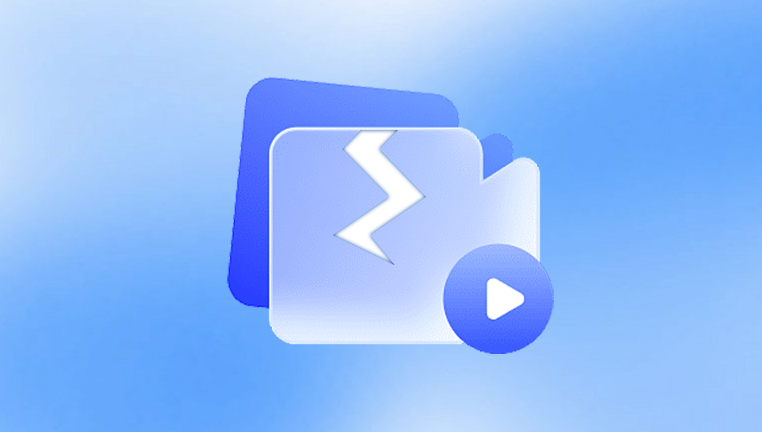
System Crashes: If Word or the operating system crashes while saving the file, the file may become incomplete or corrupted.
Power Failures: Unexpected power outages during file editing or saving can leave Word files partially saved, leading to corruption.
Improper Shutdowns: Improperly closing Word or shutting down the system while the file is open can result in a corrupted document.
Disk Errors or Bad Sectors: Hard drive issues, such as bad sectors or physical damage, can cause corruption in the files stored on the disk.
File Transfer Errors: When a file is transferred over a network, via email, or between devices, interruptions or incompatibility between devices can result in corruption.
Malware or Virus Infections: Files can become corrupted if your computer is infected with malware or a virus, which may alter or damage the file structure.
Outdated Software: Using an outdated version of Microsoft Word or plugins can lead to compatibility issues, potentially corrupting the file.
Corrupt Templates or Add-Ins: Word files can sometimes become corrupt due to issues with templates or add-ins that are being used in conjunction with the document.
Symptoms of a Corrupt Word File
Recognizing the symptoms of a corrupted Word file can help you identify the problem early on. Some common signs of corruption include:
File Won’t Open: You may receive an error message such as “Word cannot open this document” or “This document is corrupted and cannot be opened.”
File Opening with Errors: When the document opens, some of the content might be missing, text could be garbled, or strange symbols may appear in place of normal text.
Word Crashes: Word may freeze or crash when attempting to open the document, or while performing certain actions (e.g., scrolling, editing).
Inability to Save Changes: Word may allow you to open the file, but you may not be able to save any changes or edits to it.
File Size Issues: The file may be unusually small or large compared to its original size.
If you experience any of these issues, it’s likely that your Word file is corrupt and in need of repair.
Online Tools for Repairing Corrupt Word Files
There are several online tools available that can help you repair corrupted Word documents. These tools generally offer an easy-to-use platform to upload the corrupt file, scan it for issues, and repair the content, often without the need to download or install any software. Below, we will explore some of the best online tools for repairing Word files.
1. Panda Repair
Panda Repair is an effective online tool designed to repair corrupt Word files, providing a quick and user-friendly solution for restoring damaged documents. Whether your Word file won’t open, displays errors, or shows missing content, Panda Repair offers a simple way to recover your important data.
Key Features:
Easy-to-Use Interface: Panda Repair is designed for users of all experience levels, offering an intuitive online platform for repairing Word files without any technical knowledge.
Supports .DOC and .DOCX Formats: The tool can repair both older .DOC files and newer .DOCX files created with Microsoft Word, making it versatile and compatible with different versions of Word.
Comprehensive Repair: Panda Repair restores text, formatting, tables, images, and other elements in your Word document, helping to recover as much data as possible.
Preview Before Saving: After the repair process, Panda Repair allows you to preview the restored document to ensure it has been repaired correctly before you download it.
Cloud-Based Solution: No need to download or install any software. Panda Repair works entirely online, making it convenient and fast.
How It Works:
Visit the Panda Repair website.
Upload the corrupted Word file from your computer.
The tool scans and repairs the file automatically.
Preview the restored document to ensure everything is intact.
Download the repaired file.
2. Repair My Word
Overview: Repair My Word is another effective online tool for repairing corrupted Word files. This tool specializes in fixing Word documents that have been damaged due to system crashes, power failures, or improper shutdowns.
Key Features:
Supports .DOC and .DOCX formats.
Restores text, tables, and images from corrupted files.
Allows users to preview repaired files before downloading.
Easy-to-use interface for non-technical users.
How to Use:
Go to Repair My Word.
Upload your corrupted Word document.
The system scans the file for issues and attempts to repair it.
Preview the repaired content to ensure it has been restored correctly.
Download the repaired document.
Pros:
Fast repair process.
No need to install any software.
Simple, straightforward interface.
Cons:
The free version only allows a limited number of repairs.
May not work on very heavily corrupted files.
3. Docx Repair Tool (OfficeRecovery.com)
Overview: OfficeRecovery.com is a comprehensive online platform that provides repair services for various types of corrupted files, including Word documents. Their Docx Repair Tool is an online solution designed to restore damaged .DOCX files.
Key Features:
Repairs .DOC and .DOCX files created with Microsoft Word.
Recovers text, formatting, tables, and images from corrupted documents.
Offers a preview option for repaired files.
Provides a safe and secure repair process.
How to Use:
Visit the OfficeRecovery website.
Upload the corrupted Word file.
Wait for the system to scan and repair the document.
Preview the repaired file to verify the content.
Download the restored document.
Pros:
Fast and secure online file repair.
Handles both .DOC and .DOCX formats.
No need to download or install software.
Cons:
Free preview is available, but full recovery requires payment.
Limited functionality for users without a paid plan.
4. DataNumen Word Repair
Overview: DataNumen Word Repair is another powerful tool designed to repair corrupted Word files. While the tool is available as downloadable software, it also provides an online solution for quickly fixing Word documents.
Key Features:
Repairs .DOC and .DOCX files.
Can recover content from severely damaged Word documents.
Restores text, tables, and images.
Supports batch processing for repairing multiple files.
How to Use:
Visit the DataNumen Word Repair page.
Upload the corrupted Word file.
The online tool will scan and repair the document.
After the repair, preview the file to ensure the content is restored.
Download the fixed Word document.
Pros:
Efficient and reliable repair process.
Can repair severely corrupted files.
Batch processing for multiple files.
Cons:
The free version only allows limited repairs.
Full functionality requires a paid plan.
Manual Methods for Repairing Word Files
In addition to online tools, there are a few manual methods within Microsoft Word itself that can help recover a corrupt file. These techniques are helpful for users who prefer not to rely on third-party services or when the corruption is not too severe.
1. Open and Repair Option in Word
Microsoft Word comes with a built-in "Open and Repair" feature that can fix minor corruption issues in documents. To use this feature:
Open Microsoft Word.
Go to File > Open.
Select the corrupted Word document and click the drop-down arrow next to the Open button.
Choose Open and Repair.
Word will attempt to repair the file and open it.
2. Recover Text from Any File Option
Another useful feature in Word is the Recover Text from Any File option. This method can extract text from a corrupted Word document, even if the formatting and images are lost.
Open Word and go to File > Open.
Select the corrupted file, but instead of clicking Open, select Recover Text from Any File from the file type dropdown.
Word will attempt to extract any readable text from the file.

